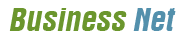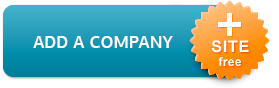Uland Supply Co
3. You can check your email in 2 different ways. By setting up an email client like Outlook Express, Netscape Messenger or Eudora, or by going
| Address | 500 E Broadway Louisville, KY 40202-1789 |
| Phone | (502) 587-0721 |
| Website | www.ulandsupply.com |
Welcome to the future home of ulandsupply.web.aplus.net
To access your account control panel, please visit: https://cp.aplus.net
For technical support information, please visit our Knowledge Base: http://www.apluskb.com
General instructions on getting started with your new web hosting package:
Place your HTML pages into the /html directory.
Place your CGIs into the /cgi-bin directory. You can place and run any CGI under /html as well, but it should end with .cgi or .pl.
To make a subdomain sub.yourdomain.com, just create subdirectories /sub and /sub/html, and place files related to your subdomain into /sub/html. You can create /sub/cgi-bin and use it as CGI directory.
The subdirectory /logs (read-only) contains your raw access log. It refreshes hourly, and rotates daily with maximum history one month.
The subdirectory /stats (read-only) contains your web statistics based on the above log. These stats are being re-generated at least once a day.
The file /.passwd is used for Control Panel authentication and should not be modified nor used for any other purposes.
Setting up email:
1. Login to control panel. (you can use the link on top of this page)
2. Go to Email Management and create your email accounts. (if the domain name is not resolving yet any emails that you create will not work)
3. You can check your email in 2 different ways. By setting up an email client like Outlook Express, Netscape Messenger or Eudora, or by going to http://mail.YourDomain.Name and use the A+Net Webmail interface. If you need help setting up your email client goto http://www.aplus.net/support/es-configure.html. Make sure that your incoming mail server is mail.YourDomain.Name and that your account name is the full email address.
4. Sending email from your email client requires you to use the outgoing SMTP server of your internet service provider, or smtp.YourDomain.Name at port 587 with authentication.
Domain name servers:
For a domain to function with your new aplus hosting plan the name servers for your domain need to point to ns1.abac.com and ns2.abac.com.
To verify where the nameservers are pointing goto http://www.verisign-grs.com/whois
(after you delete the old namservers make sure that you press update before you add the new nameservers then press update again).
To access your account control panel, please visit: https://cp.aplus.net
For technical support information, please visit our Knowledge Base: http://www.apluskb.com
General instructions on getting started with your new web hosting package:
Place your HTML pages into the /html directory.
Place your CGIs into the /cgi-bin directory. You can place and run any CGI under /html as well, but it should end with .cgi or .pl.
To make a subdomain sub.yourdomain.com, just create subdirectories /sub and /sub/html, and place files related to your subdomain into /sub/html. You can create /sub/cgi-bin and use it as CGI directory.
The subdirectory /logs (read-only) contains your raw access log. It refreshes hourly, and rotates daily with maximum history one month.
The subdirectory /stats (read-only) contains your web statistics based on the above log. These stats are being re-generated at least once a day.
The file /.passwd is used for Control Panel authentication and should not be modified nor used for any other purposes.
Setting up email:
1. Login to control panel. (you can use the link on top of this page)
2. Go to Email Management and create your email accounts. (if the domain name is not resolving yet any emails that you create will not work)
3. You can check your email in 2 different ways. By setting up an email client like Outlook Express, Netscape Messenger or Eudora, or by going to http://mail.YourDomain.Name and use the A+Net Webmail interface. If you need help setting up your email client goto http://www.aplus.net/support/es-configure.html. Make sure that your incoming mail server is mail.YourDomain.Name and that your account name is the full email address.
4. Sending email from your email client requires you to use the outgoing SMTP server of your internet service provider, or smtp.YourDomain.Name at port 587 with authentication.
Domain name servers:
For a domain to function with your new aplus hosting plan the name servers for your domain need to point to ns1.abac.com and ns2.abac.com.
To verify where the nameservers are pointing goto http://www.verisign-grs.com/whois
(after you delete the old namservers make sure that you press update before you add the new nameservers then press update again).
Related items:
Heal Your Home with Helitech Basement Waterproofing & Foundation Repair, Basement Wall Anchor Systems and Carbon Fiber Wall Repair
- Paducah, KY 42001-
- +1 (270) 442-4060
It can be difficult to find lawn and landscape service providers who you can trust and count on.
- Bowling Green, KY 42101-
- (270) 782-9775
Clark's Lawnscapes can help you achieve your commercial landscaping objectives expertly and on time.
- 1750 River Rd Owensboro, KY 42301-9279
- (270) 688-8405
If you need assistance with your heating/cooling system please call 931-551-9891
- 612 Farmington Bend Clarksville, TN 37042-5448
- (931) 551-9891
To learn more about how the intellectual property, patent, business, and entertainment attorneys at Graybeal Jackson can assist you, please contact
- 709 Mount Eden Rd Ste 5 Shelbyville, KY 40065-8876
- (502) 633-4941